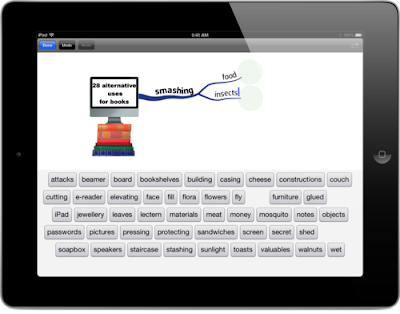|
| Source: http://www.mindmapinspiration.com/ |
Monday, December 24, 2012
Merry Christmas 2012
Tags:
Christmas,
Holidays,
Merry Christmas,
Mind Map
Thursday, December 20, 2012
MindView 5 Mind Mapping Software - Defining What a Product Upgrade Should Be
With a new 2013 interface, powerful usability upgrades and enhanced project management features, MindView 5 sets the NEW industry standard for Mind Mapping software.The highly anticipated release of MindView 5 defines what a product upgrade should be. MatchWare revamped the software from the ground up, focusing on improving user experience and productivity. MindView 5 sets the standard for mind mapping software with the industry’s best MS Office integration and comes with the new 2013 interface. With enhanced editing, new map styles and powerful navigation options, mind mapping sessions will be more engaging than ever before!
MatchWare’s Product Manager Thomas Henriksen explains, “After nearly 2 years of gathering user feedback, and months of product research, we are proud to release MindView 5. With an enhanced interface, optimized MS Office integration and powerful project planning features, MindView 5 improves usability and the presentation of ideas, making users more efficient in their daily work. MindView 5 is an invaluable asset for any organization.”
MindView 5’s Feature Highlights
- MS Office® 2013 Interface with new Timeline and Outline modes
- Enhanced MS Office® integration
- New Map Styles and Custom Map Style Designer
- Inclusion and auto generation of Citation and Bibliography information
- Improved Calculation feature including Constants, Resources and Materials
- Map Nav Pins (Bookmarks) & Legends
- Powerful Project Management features
- Much more…
The Industry Leader in Mind Mapping Software Optimized for Project Management
MindView 5’s greatest improvements are the project management upgrades. Users can now take advantage of individual resource calendars, resource and material cost, effort driven scheduling, inactive tasks, improved project reports and task types such as fixed units, fixed duration or fixed work. When visualizing branch data, users can now show estimated, actual and remaining work/cost data as well as apply a true WBS numbering scheme where the root is level 1. For those MS Project® enthusiasts, these new features can be exported directly to MS Project, improving the synergy between MindView and MS Project®.
“With MindView 5’s new individual resource calendars, costs and effort driven tasks along with the MS Project integration my scheduling has improved, making MindView an invaluable tool during my initial planning stage.”, states Jim Franklin, Project Manager at The Shaw Group & Instructor at the University of California San Diego.
Djamila Mauclaire, IT Director at BNP Paribas states, “MindView has helped our PMO achieve a 30% increase in productivity by streamlining processes and eliminating rework. By brainstorming in the WBS view, we can capture stake holder requirements and project elements vital to meeting our deadlines. The integration with MS Office helps us produce project ready reports and documents to keep our teams up to speed.”
MatchWare has also improved the MatchWare Shared Workspace, enabling MindView users to collaborate and share maps in the cloud.
MindView 5 offers a wide range of powerful new features that help maximize productivity while saving both time and money. At a onetime fee of $379 for a single user it is a tool that no business should be without.
To order MindView 5 or to download a demo version, please visit www.matchware.com
Source: blogit.realwire.com
Related articles
Thursday, December 13, 2012
Become a master at mind mapping with MindMapp
Learn how to mind map with MindMapp, the first interactive workshop for iPad. Master the basic theory of mind mapping and apply what you have learned in a number of exercises. Ready to make your own mind map? The MindMapp canvas lets you create beautiful and effective mind maps and share them on Twitter.
MindMapp is suitable for people who want to start mind mapping. The basics of mind mapping are explained with inspirational exercises and appealing examples. Practice what you learn on the canvas at your fingertips. MindMapp gives you instant feedback with helpful suggestions and visual responses. With each exercise finished, you earn a badge which allows you to track your progress from Rookie to Master.
Hans Buskes, mind map trainer: “For 15 years I have been training people to master mind mapping. To use them among others for better learning, smarter note taking, problem solving, understanding complex patterns and reducing complex issues to easy to grasp infographics. Now my experience is captured in MindMapp. The result is unique: an interactive workshop and mind map canvas in one app.”
Every month, a mind map that has been publicly shared by one of MindMapp’s users will be selected. This mind map will be highlighted as ‘MindMapp of the month’ and featured on Hans Buskes’ website MasterMindMaps.
MindMapp is available on the App Store for $5.99 and is the fastest, easiest and most fun way to learn and master mind mapping.
Source: pressdoc.com
Related articles
Tags:
App Store,
IPad,
Knowledge Creation,
Knowledge Management,
Mind Map,
Mind Mapping,
MindMapp,
Twitter
Thursday, November 15, 2012
Mind Mapping for Successful Software Development
It’s amazing what happens when a group of people stands around a whiteboard, grabs some markers and starts mind mapping. They think of new experiments to solve a thorny problem. They find better a design solution for a software feature. They identify important test cases that might otherwise have been missed. Mind maps do magic.
If your software team hasn’t tried mind mapping to help plan themes, design technical implementations, build a test strategy, or write user documentation, it’s worth your time to learn how simply you can get started.
Mind Map Features, Themes, Epics
Try kicking off your next major feature or theme by mind mapping. Find a space with a big whiteboard. Gather together business experts, end users, programmers, product owners, business analysts, testers, database experts, system administrators, everyone who will be involved in delivering or using the software. If your project is geographically distributed, substitute an online whiteboard that allows real-time concurrent collaboration and a projector or huge monitor, along with good voice and video connections.
If a product owner or other stakeholder already knows what’s needed in the feature, she can prepare a whiteboard ahead of time as a starting point. This saves time and helps focus the discussion. The whiteboard can be easily changed, which allows everyone to feel free to suggest changes.
Here’s a whiteboard (below) from a theme planning discussion my team conducted. The product owner drew an extensive mind map ahead of time. He used color-coding to indicate UI features, other affected areas in the system such as documentation, and possible future features that we should keep in mind.
Read the original blog entry...
Related articles
Tuesday, November 6, 2012
MIndMaple Inc. Releases Their New, Free iPad App - MindMapleHD
MindMaple Inc., the San Francisco based mind mapping software company have officially launched the their newest app for the iPad community, called MindMapleHD for iPad. The majority of their previous software development has focused on Windows based platforms. This product has been developed specifically to bridge the gap between their customers Windows based computers and the ever growing iPad market.
MindMapleHD for iPad is a fast and intuitive way of organizing and prioritizing information for project management, brainstorming sessions, ideas sharing, lesson plans drafting, lecture note taking, problem solving, schedules managing and much more. It gives users the ability to create and edit collaborative mind maps with a user-friendly interface and numerous features to assist in simplifying complex ideas and concepts.
A company spokesman reported the product is going to remain free for a limited time and is currently available for download via their website or directly off of the iTunes store.
More product information can be obtained via their website at http://www.mindmaple.com. You can "Like" them on Facebook at http://www.facebook.com/MindMaple and "Follow" them on Twitter at http://www.twitter.com/mindmaple.
Related articles
MindMaple Inc. Releases Their First iPad App Called MindMaple Viewer
MindMaple Inc. Partners with Teachers to Help Today's Youth Grasp the Knowledge for Tomorrow
Best iPad mini apps to get started with
Business And Personal Productivity Gains Prove Difficult Without Use of New Software Like MindMaple
Tags:
Facebook,
IPad,
ITunes Store,
Microsoft Windows,
Mind Map,
Mind Mapple,
Project management,
Twitter
Thursday, November 1, 2012
Scapple, A Writers’ Mind Map App From The Maker Of Scrivener
Scapple — a cross between scabs and Snapple? Thankfully not: Scapple is in fact a brand new (as in beta) mind-map app for writers. What’s that, you say? There are already a ton of mind-map apps out there? That’s true. But none of them comes from the developer of the awesome Scrivener.
Scapple (which I keep mistyping as Snapple or Scrapple) comes from Literature and Latte, the developer behind the ultimate long-form writers’ tool, Scrivener. As I said, it’s a mind-map app, but this one is geared more towards getting ideas out of your head and less about structuring them. To begin with, at least.
The metaphor is a sheet of paper. A big sheet of paper. You can click to start typing anywhere on the page, which expands to fit all of your snippets. You can link ideas and draw lines between them, but crucially this isn’t required, unlike a regular mind map app which requires that you organize yourself in trees.
There are a few neat tricks. The z key will zoom out on a long-press to show the whole canvas, and for a beta version the export options are legion. You can even drag and drop a note over to Scrivener and add it to the latter’s corkboard.
The good news: the app will probably be around $10 when it makes it into the Mac App Store. The bad news: it’s for OS X, not the iPad. This seems a little ass-backward to me as the iPad is the perfect place for this kind of brainstorming and idea generating. I guess I’ll just have to stick to actual paper index cards for a while yet.
Source Literature and Latte | cultofmac.com
Related articles
Tags:
Index card,
IPad,
Mac App Store,
Mac OS X,
Mind Map,
Scrivener,
Snapple,
Software release life cycle
Tuesday, October 30, 2012
Organize your world with TheBrain
If you manage multiple projects and activities at one time, you’re probably using a variety of tools on your computer to keep organized: to-do lists; folders; files; calendars; and apps, such as Evernote, electronic Post-Its, mind maps, etc. But at some point using multiple tools just adds to the confusion; you now need to figure out which tool to use for what activity, adding even more challenges.
If you use files and folders, you’ll experience one of the limitations of the computer’s file structure: It’s a linear system, and it's difficult to associate the same file with different activities.
I’ve tried many of the options listed above, trying to track different activities with one application, going way back to Lotus Agenda. What I’ve found works best is TheBrain, originally called Personal Brain.
I’ve been trying out the latest version of TheBrain 7.0, a software program that helps you manage everything in one place from one screen. TheBrain provides a visual representation of all of your activities, much like a mind map, making it much easier to visualize all of your projects, yet allowing you to focus in on any one of them, much in the way we think. Compared to a mind map, TheBrain has more flexibility for viewing and managing activities, and overall is much more powerful. I’ve used TheBrain to manage clients, organize files, track projects and create to-do lists.
One of the major benefits of TheBrain is that you can combine all sorts of disparate activities, as unrelated as they may be, onto one page, yet focus in on one specific area at one time. You feel in control of all of your activities because they are all there on a single page.
For example, let's suppose you want to keep track of the activities associated with your clients, as well as personal activities and planning an event.
You’ll create three items — Clients, Personal and Event, called thoughts, using TheBrain’s parlance — below the main title, such as "PhilsActivities." When you click on Clients, it becomes the dominant main thought, just as it would be in real life. Personal and Event fade into the background, allowing you to move them out of your mind and to focus on just Clients.
You next add all of your clients’ names below the Client thought with just a few keystrokes. These “daughter” thoughts are each connected to “Client” with a line to show the relationship. If you have 10 clients, their names will each be below the Clients thought.
You can now add items below each client, such as contact information, activities, follow-ups, etc. You can also link additional information to any of these thoughts, such as Web addresses, spreadsheets, email or documents of any kind. This feature allows you to click on a client to see a list of important documents, rather than searching for them in your file folders.
When you’re working on a single client, that becomes the dominant thought, and everything else on the page fades to the background. You can choose to make everything disappear or just shrink.
I use this feature to “park” an item of importance in the right place so that I can easily find it and use it later on, in the context of everything around it.
David Allen, author of “Getting Things Done,” a terrific book on personal productivity, refers this activity as clearing your mind and getting it out of your head: “First of all, if it’s on your mind, your mind isn’t clear. Anything you consider unfinished in any way must be captured in a trusted system outside your mind, or what I call a collection bucket, that you know you’ll come regularly back and sort through.” Allen’s central premise is the relief we experience by moving our tasks outside of our mind to be able to focus on what’s at hand.
TheBrain is in use by half of the Fortune 100 organizations and has been downloaded more than a million times, according to the company. It said that one user has built a brain with more than 160,000 thoughts.
Source: The Daily Transcript
Video: Organizing and Visualizing Information in TheBrain 7
Related articles
Tags:
David Allen,
Evernote,
Knowledge Management,
Lotus Agenda,
Mind Map,
Mind Mapping,
TheBrain,
TheBrain Technologies
Monday, October 22, 2012
Mind Maps: The Poor Man's Design Tool
Like many of you, no doubt, I am a constant tinkerer with programs I'm working on. I'm nearly always refactoring and, in my head, I'm constantly refining designs as I go along. While I try to limit these tendencies so that I can actually get something done, I find the process of constant appraisal and revision to be useful. It deepens my understanding of what I'm doing and often turns up small changes in design that can streamline an operation or facilitate a downstream action.
UML too complex? Flowcharts too old school? Mind maps offer a simple way to capture designs and weave them together elegantly
Many times, I want to capture the design I have in mind without recourse to UML. While UML is a reasonably good format (and due to its universal adoption, the right one to use for many use cases), it's not an easy format to get right, once you move out of the core two or three diagrams known to most developers (class, sequence, use case, etc.) What I'm trying to capture is frequently none of those. I simply want a way to write down a series of actions, decisions, or implementation details that hang off some part of the existing software.
Text is an easy way to do this, and I've previously discussed the value of capturing coding-time decisions in a spreadsheet-like document. However, text quickly becomes problematic for anything but the most trivial of notes. Design artifacts should be easy to shuffle around, change, adapt, and otherwise modify. And so for that, I use a mind mapping tool. Mind maps are a weird name for a diagrammatic representation of loosely connected ideas. They are a central tool in brainstorming sessions. Mind map tools help capture ideas and then mush them around until you have the structure you want. While mind maps take many forms, the canonical representations look like a central idea with branches sticking out:
This is a preliminary mind map for HTML5 capabilities of a project I contribute to. It is read by going to the center point and starting with the top-most right branch ("At Startup"), then proceeding clockwise through all the branches (to "Verification"). Actually, this is the uncluttered, so-called "collapsed" version of the map. When given its full expansion, the mind map looks like this:
As you can see, lots more notes have been filled in off the various branches. I've also added icons on items where decisions still need to be made. By the time I'm done laying out the HTML 5 support in this project, the map will be even bushier. Because I can selectively open and close branches, I can focus on just what I need to. Later, if I want to move items from one branch to another, add images, icons, and the rest, I am able to tweak and modify to my heart's content until I'm satisfied I've captured what I need.
This might not look like a design diagram, but in fact, by the time I'm done, it will contain a huge amount of design data. Beyond its ability to let me initially capture fragments of ideas and then slowly build them out, the mind map has one other salient benefit: I can send it to anyone, including users, and they can read and understand it. Try doing that with a UML diagram!
When the design is more or less to my satisfaction, I can extend the arms of the map to include notes on the code implementation. I might, for example, include references to existing code, comments on the choice of a possible collection needed for a specific feature, as well as other notes about potential coding issues. This is not a full spec, of course, and can't substitute for one, but if it was assembled in conversations with the team, it generally provides enough information so that they can progress without stumbling into crevasses.
Mind maps are beneficial in other contexts: They function equally well as tools for writing documentation. User documentation often consists of discussions of many features that frequently have to be resequenced as new functionality is added. The mind map enables this shifting around and encourages quickly capturing a key point to be made in one of the subsections in a chapter — all of which is neatly encapsulated in the hierarchical, spidery format of the mind map.
There are several free mind map products available in the open-source bazaar. The one I've used most and know best is FreeMind. I know users of other packages who prefer theirs, but the OSS packages all do more or less the same thing. Among commercial packages, XMind gets great reviews. If you prefer drawing up maps and diagrams in the cloud, then MapMeister is a choice that many developers seem to like. Whatever your choice, if simplicity is the watchword of good software, then mind maps certainly deliver.
Source: drdobbs.com
Autor: Andrew Binstock
Related articles
Tags:
Diagram,
FreeMind,
HTML5,
Mind Map,
Open source,
Unified Modeling Language,
Verification,
XMind
Friday, October 19, 2012
New SmartDraw 2013 Adds Mobile and Online Sharing
Now "More than Just Draw," SmartDraw 2013 Creates Everyday Productivity with Smart Visuals and a New Cloud Service, SmartShare, to Help People Get Things DoneSmartDraw Software today announced the launch of its new SmartDraw 2013, which takes the power of visual communication beyond the desktop to the web and any mobile device. It combines "smart" business visuals with mobile access and universal sharing features to help business users work smarter, faster and more effectively.
"We've designed SmartDraw 2013 to be the fast, productive way to keep your entire team organized, on task, and on target to complete any project or objective," said Paul Stannard, SmartDraw CEO. "Our 'smart visuals' let you capture important information and share it instantly with anyone, on any device. This allows you to put information to work wherever you are. Making it easy to connect people and information every day so that your entire organization gets things done is what SmartDraw 2013 is all about."
What is a Smart Visual?
SmartDraw 2013 is not your typical flowcharting or mind-mapping program. The difference is the creation of the "smart visual." It begins with SmartDraw's exclusive automated drawing tools that make it fast and easy for anyone—with or without drawing skill—to create perfectly formatted, eye-catching and intuitive visual graphics. They may be used to illustrate workflows, functions, diagrams, and many other business processes. But smart visuals aren't just pictures—they're real data. Smart visuals enhance meetings and project planning with built-in task assignment, notification and tracking. They also allow the user to add links, notes and attachments to any visual, which can then be shared with anyone—even non-SmartDraw users—on the SmartShare cloud service. Smart visuals make SmartDraw 2013 much more than just a business document drawing tool. It's a suite of business planning, communication and productivity solutions.
Smart Visuals Put Vital Information Just a Click Away
Smart visuals eliminate the time often wasted in tracking down the necessary resources and documents for a project by making it easy to organize, publish and access everything you need in a single, interactive dashboard.
Automated drawing tools in SmartDraw make smart visuals fast and easy to create—just click to add shapes. Drag and drop shapes and they automatically format, perfectly. Add links to websites or attachments, such as PDF or Office documents. When a user clicks on a smart visual, SmartDraw immediately launches the link or attachment, instantly accessing the desired information.
As Stannard sees it, this is a potential game-changer for businesses. "Think about how much information is out there. But much of it is noise—you need to sift out what is important, without wasting time on what is not. Smart visuals are the perfect vehicle to allow you to capture, process and distribute critical information to anyone you want. I see this as one of those things that in five years, we'll look back and wonder how we got along without it."
Meetings and Project Plans that Produce Results
The same technology that powers smart visuals brings boring, inefficient meetings into the modern era.
SmartDraw's interactive mind maps replace hand-written notes and white boards. Action items and task assignments captured during the meeting can be sent immediately in SmartShare to those responsible. This provides for efficient task tracking, accountability and follow-up. And, unlike a white board, a SmartDraw mind map can be shared with anyone using the SmartShare cloud service. Tasks and action items can be viewed and updated from a web browser or any mobile device. There's even a free SmartShare mobile app for the iPad and iPhone. Updates are automatically reflected in the meeting mind map and shared with the team. Everyone stays in the loop.
"SmartDraw's meeting organization and project planning tools are perfect for keeping everyone up-to-date on team projects," Stannard said. "And with SmartShare, it's also ideal for a virtual meeting, which makes collaboration with outside contractors, service providers and remote team members a snap."
A Presentation So Mobile, You Can Carry It in Your Pocket
SmartDraw 2013 also gives users a choice of solutions for creating and giving presentations. There's the PowerPoint™ builder feature, which lets you build a presentation from any collection of visuals with just a click. If you're on the go, you can elect to save your presentation to SmartShare, where you can access it from the web or your mobile device. "If you want, you can just plug your iPhone into a projector, instead of lugging around a laptop," Stannard states. "You can literally carry a presentation in your pocket or purse."
More than three million business users each year already install and use SmartDraw to communicate more effectively and efficiently with professional-quality visuals made easily. Three editions of SmartDraw offer the just-right feature set to meet any business need with Standard, Business and Enterprise licenses available.
Source: sacbee.com
Related articles
Tags:
IPad,
iPhone,
Microsoft Powerpoint,
Mind Map,
Office,
Paul Stannard,
SmartDraw,
Visual communication
Subscribe to:
Posts (Atom)